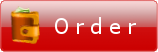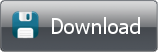Installing FTPGetter as Windows service
You can install FTPGetter Launcher for running FTPGetter as Windows service. What can it be necessary for? For example, you want to use FTPGetter on a server, where the program should run before the user log in into the system or after user log off from the system.
During installation or upgrading FTPGetter installer checks if FTPGetter Launcher service is installed in the system. If the installer doesn't find the aforesaid service it offers to install it.

During installation of the FTPGetter Launcher to Your computer the installer will create a file ftpgsrv.exe in the program catalog (initially C:\Program Files\FTPGetter) and register it as Windows service.
FTPGetter as Windows service
When FTPGetter Launcher is started it checks whether FTPGetter is running on the computer with a two-minute interval. If FTPGetter is not running the service runs the program.
If FTPGetter is running as service, in the title of the main program window and in the pop-up help icon in the tray you will see text "service mode".

FTPGetter service runs in a safety context and with Local System account rights. Take this fact into account when creating rules - drives and files, available to your account can be not accessed by Local System account (e.g. network drives, which are connected when user logs in into the system and disconnected after log off).
Security note
When running as service, FTPGetter stores its settings in the catalog of All Users profile (initially C:\Documents and Settings\All Users\Application Data). Take this feature into account.