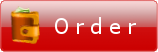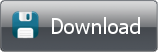Customizing connection settings for ftp server
As you already know FTPGetter stores all information on each ftp server it is working with, in a profile. Let's review connection settings for ftp server in detail.
Common settings
To connect to ftp server you need to set server address (as IP address or URL), port (21 on default), user name and password for logon to the server.
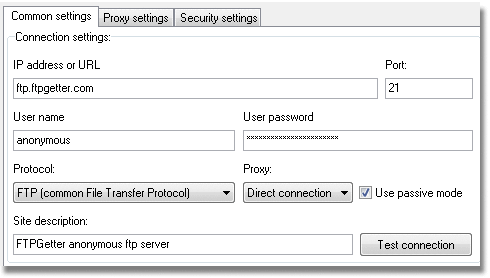
Next step is choice of protocol operations with server will be performed by. FTPGetter supports both common and secure ftp protocols. You can choose the necessary protocol using this list. Default value - FTP (common File Transfer Protocol):
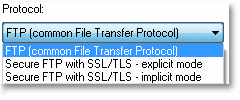
To work via secure ftp protocol in implicit mode a special port is used on ftp server (990 on default). Don't forget to set this value.
If it is necessary to use a proxy server for connection choose its type using this list. Default value - Direct connection:
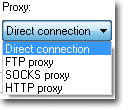
You might want to restrict bandwidth during file upload or download operations. Set desired maximum values separately for download and upload. Default value 0 - not restricted:
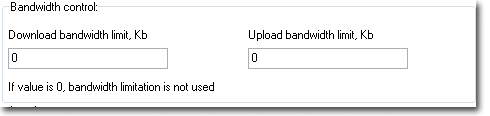
Connection errors handling and broken transfers resumption. You can set the number of server connection attempts and broken transfer resumption attempts in the server profile dialog. Now, if an error occurs during file transfer and the connection is broken, FTPGetter will attempt to resume the transfer from the breakpoint.

Proxy settings
FTPGetter can use three types of proxy servers: ftp proxy, SOCKS proxy and HTTP proxy (method CONNECT). In this tab you can define settings for each type of proxy server:
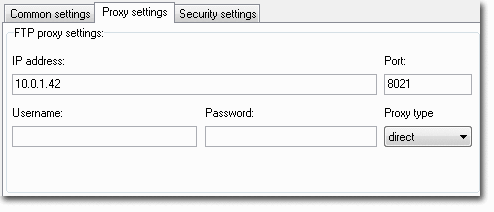
Security settings
You need to define additional connection parameters to work with secure ftp servers.
Used SSL/TLS protocol version. Default value - Autodetect:
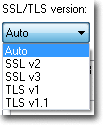
User authorization method on the server. There are three methods available: using user name and password, using PEM/ASN1 certificate and key and using PKCS12 certificate. The first method is used by default.

To get authorization on the server using PEM/ASN1 certificate and key you should define path on the drive to the certificate file, to file with the key and enter key verification password.
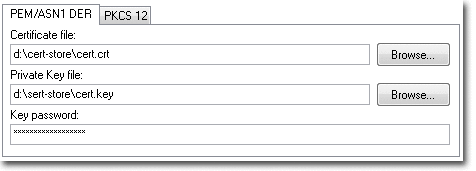
To get authorization on the server using PKCS12 certificate you should define path on the drive to the certificate file and enter its verification password.
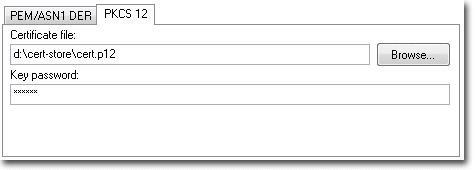
Certificates and keys should be provided by your server administrator.
Well, now you know how to customize connection to ftp server. It's time to consider creating ftp upload and download tasks.